NCID for Individuals & Business Users
Overview
The state of North Carolina offers two types of NCID accounts:
- Individual & Business NCID is for North Carolina residents who need access to online services offered by the state as well as people conducting online transactions with the state on behalf of a business.
- Government NCID is for state and local government employees and contractors as well as employees in the University of North Carolina System, community colleges and public school systems.
Resources on this page are related only to NCID accounts for individuals and businesses. If you are an employee or contractor of a government agency, please see the NCID resources for government accounts.
Documentation & Resources
User Guides
- NCID User Guide for Individual & Business Users
- NCID Multifactor Authentication User Guide for Individual & Business Users
Videos
- Registering for an NCID Account
- Unlocking an NCID Account
- Retrieving a Forgotten NCID Username
- Retrieving a Forgotten NCID Password
- Changing an NCID Password
- Updating an NCID Profile
- Open Subscriptions
- Deleting an NCID Account
Frequently Asked Questions
Account Basics
Residents and businesses can create their own NCID accounts.
- To get an NCID account, go to the MyNCID Portal and select Register Now.
- If you are registering as an individual or resident, click Individual. If you are registering on behalf of a business, click Business.
- Complete the registration form and set your password.
Registration usually takes about 15 minutes to complete.
Your NCID account will expire if you do not confirm it within three days of creating it.
It will also expire if you do not use it within 15 months. You will receive an email 21 days before your account expires, prompting you to log in. If you do not take action, you will receive another email reminder seven days before your account expires.
You can easily recover or reset your password online following these instructions for individuals and business users to reset their password.
All locked NCID accounts automatically unlock after 2 hours. To unlock your account sooner, follow these instructions to receive a one-time password.
Passwords
NCID passwords cannot be used more than once. Passwords must:
- Be case sensitive (note which characters you capitalize)
- Be between 8 and 64 characters
- Not include your first name, last name or username
- Not include a common word or commonly used sequence of characters such as “password,” “ABC,” “AAA,” or “123.”
- Have at least four types of the following characters:
- Uppercase letters (A-Z)
- Lowercase letters (a-z)
- Numbers (0-9)
- Symbols (!, #, $, etc.)
Service desk administrators can unlock your NCID account, but only you can change your password.
- For help unlocking your account call the NCDIT Service Desk at 919-754-6000 or 800-722-3946.
- Check out step-by-step instructions for resetting your NCID account password.
Federal regulations require all users to wait and use their new password for at least three days before changing it online.
After three days, you can reset your NCID password by following these step-by-step instructions.
Passwords for individual and business NCID accounts do not expire.
Residents and business users will always set their passwords themselves and will never have a temporary password.
Multifactor Authentication
Multifactor authentication, sometimes known as two-factor authentication, is a security enhancement that adds another layer of security to your online account beyond your username and password. It combines two or more methods (or factors) of authentication from independent categories of credentials to verify your identity for a login or other transaction.
Learn more about MFA from:
As the state of North Carolina continues to improve security to protect state data, more and more applications used for state business will begin employing multifactor authentication.
Government entities are a prime target of cybercriminals and hackers looking to steal data or even cripple government infrastructure, which is critical in providing services to the people of North Carolina. Combined with practicing good cybersecurity habits when checking email and using the internet, MFA increases the security of your accounts and state data, even if your password is hacked.
You must authenticate each time you are prompted to log in to an application using MFA. Let’s say you have authenticated to your application using MFA. As long as the session is active, you will not be prompted for MFA again. When your session expires, you will be prompted to log in again along with the MFA.
The MFA enrollment is not used for accessing the MyNCID Portal. You will be prompted to use MFA only when you are accessing a North Carolina government application that requires MFA. You can view, add or modify your MFA enrollment for the MyNCID account on the MyNCID Portal.
| Verification Method | How It Works | Additional Details |
|---|---|---|
| The system sends a one-time password as an email to the email address you have registered. This one-time password is a six-digit code. You will need to input this code to complete the authentication process. | The one-time password is only valid for 10 minutes. | |
| Text Message | The system sends a one-time password as a text message to the mobile phone number you have registered. This one-time password is a six-digit code. You will need to input this code to complete the authentication process. | The one-time password is only valid for 10 minutes. |
| Voice Call | The system calls you on the mobile phone number you have registered and will provide a one-time password over the phone. This one-time password is a six-digit code. You will need to input this code to complete the authentication process. | Phone call will repeat the one-time password three times. The password is only valid for 10 minutes. |
| Authenticator App | The system prompts you to authenticate your login on the MyNCID Authenticator app on your mobile device. |
This is the most secure method. Note: This functionality is coming soon on the MyNCID Portal. |
- Log in to the MyNCID Portal. If you do not have a MyNCID account, you must first register on the portal.
- You will be taken to your profile page after a successful login.
- Click on the MFA tab.
- Click on the Add Enrollment button. This will allow you to choose from one of the MFA authentication options (i.e., email, text message, voice call, authenticator app).
- Log in to the MyNCID Portal.
- You will be taken to your Profile page after a successful login.
- Click on the MFA tab. You will see your existing MFA enrollment options.
- Click on the Add Enrollment button. This will allow you to choose from one of the MFA authentication options (i.e., email, text message, voice call, authenticator app).
- Log in to the MyNCID Portal.
- You will be taken to your Profile page after a successful login.
- Click on the MFA tab.
- Click the Delete icon present on the existing enrollment. Note: You cannot delete the default enrollment.
If you do not have your phone with you, try authenticating using your secondary, or backup, authentication method.
If the backup method is not available, log in to the MyNCID Portal and change your MFA authentication method.
- Log in to the MyNCID Portal.
- You will be taken to your Profile page after a successful login.
- Click on the MFA tab. You will see your existing MFA enrollment options.
- Click on the Add Enrollment button. This will allow you to choose another one of the MFA authentication options (i.e., email, text message, voice call, authenticator app) and set them as a default.
This authentication method is currently unavailable but will be soon.
- Log in to the application that requires MFA.
- When prompted for MFA, click on the Alternate MFA Options.
- Choose any of the enrolled MFA options.
- If your preferred MFA option is not listed, you need to log in to the MyNCID Portal.
- You will be taken to your Profile page after a successful login.
- Click on the MFA tab. You will see your existing MFA enrollment options.
- Click on the Add Enrollment button. This will allow you to choose from one of the MFA authentication options (i.e., email, text message, voice call, authenticator app) and set them as a default.
Troubleshooting
Check by logging in to the MyNCID Portal. If you can log in and see your profile page on the North Carolina Identity Management system (as shown in the screenshot below), your NCID account is functioning properly.
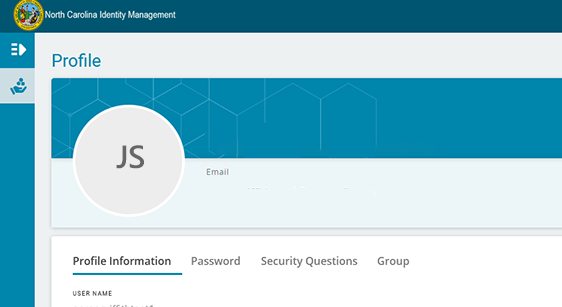
If you still cannot access your application with your account, contact the NCDIT Service Desk at 919-754-6000 or 800-722-3946. Tell them you are having problems accessing the application but can log in to the MyNCID Portal.
For the best experience, use the latest version of Google Chrome or Microsoft Edge.
